UPDATE (9/12/16): We have clarified that users have 30 days after they first see WhatsApp's privacy policy update to agree or not agree to its terms. We have also clarified that, while the new privacy policy permits WhatsApp to share contact lists with Facebook, no concrete plans to do so have been announced.
WhatsApp’s plans to share user information—including phone numbers and usage data—with parent company Facebook threaten users’ privacy and control over their data. We describe details of this data sharing arrangement and the new privacy policy that makes it possible in a previous blog post.
From the first time you see the privacy policy update screen on WhatsApp, you have 30 days to click through and agree or not agree to Facebook using your WhatsApp data to suggest friends and serve ads. Unfortunately, WhatsApp’s UI does not offer clear information about what the new privacy policy will change, and buries mechanisms for opting out. We urge WhatsApp to make available settings and options more obvious to users. Until then, see below for steps to change your account settings and keep your WhatsApp data on WhatsApp.
-
When you open WhatsApp on your phone, you will see this update screen. Click “Read more…” on the bottom.
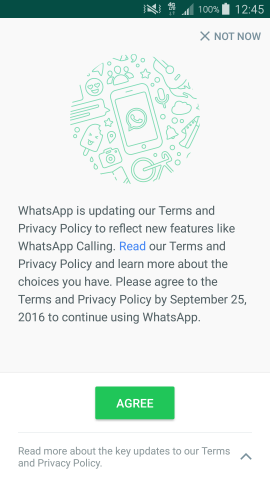
-
This takes you to more information about the new privacy policy. At the bottom of the screen, uncheck the box for “Share my WhatsApp information with Facebook…”

-
Once you uncheck the box, you will see this pop-up box confirming that your account information won’t be used on Facebook.

-
Now that your screen looks like this, click “Agree.” This will direct you back to your normal WhatsApp homepage.

If you already agreed to the new privacy policy and would like to undo it, you have 30 additional days after you clicked “Agree” to change your settings to “Don’t share” once and for all.
-
Use the three dots in the upper right of your screen to navigate to “Settings” and click “Account.”
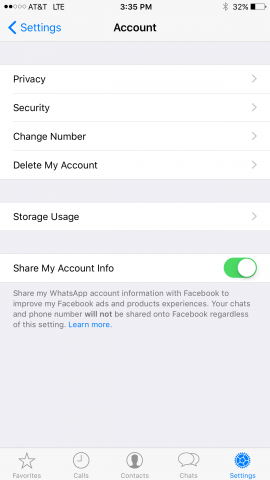
-
Toggle “Share my account info” to the left. A grey pop-up box will ask if you are sure you don’t want WhatsApp to share your data with Facebook. Tap “Don’t share.”

-
Your screen should look like this, with “Share my account info” greyed out. You can click the arrow in the top left to get back to your settings and then to your normal WhatsApp homepage.

Note that your WhatsApp information will still be passed to Facebook for other purposes such as “improving infrastructure and delivery systems, understanding how [Facebook and WhatsApp] services...are used, securing systems, and fighting spam, abuse, or infringement activities." Changing your settings does ensure, however, that Facebook will not use your WhatsApp data to suggest friends or serve ads.











