Facebook has launched a new feature—Graph Search—that has raised some privacy concerns with us. Graph Search allows users to make structured searches to filter through friends, friends of friends, and strangers. This feature relies on your profile information being made widely or publicly available, yet there are some Likes, photos, or other pieces of information that you might not want out there.
Since Facebook removed the ability to remove yourself from search results altogether, we've put together a quick how-to guide to help you take control over what is featured on your Facebook profile and on Graph Search results. (Facebook also has a new video explaining how to control what shows up in Graph Search.)
Update: Based on a recent revelation that, despite locking down their own privacy settings, people were showing up in unwanted search results via friendships and relationships, we've added a few more privacy tweaks that help your friends avoid unwanted search results.
What's public on my profile?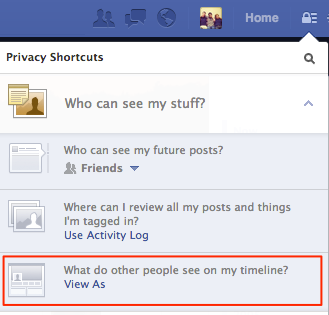
Click on the lock in the top menu bar, and under "Who can see my stuff?" click "View As." This will take you to the public view of your profile. Here you can see exactly what information, photos, and posts are available to the public. If there's anything you don't want the whole Facebook universe to be able to see, you can change individual settings to hide particular items.
How do I hide my general information?
Go to your profile page and click "Update Info." You can control who is able to see what personal information you've listed—and if they're able to see it, they're able to search it.
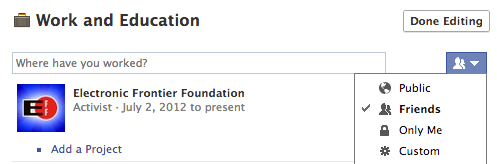
Who can see my posts, both past and future?
You can access your privacy settings by clicking on the lock in the top menu bar, then clicking "See More Settings." From here, you can choose your audience for future posts (including photos), and you can also limit who has access to previous posts that were more widely accessible.
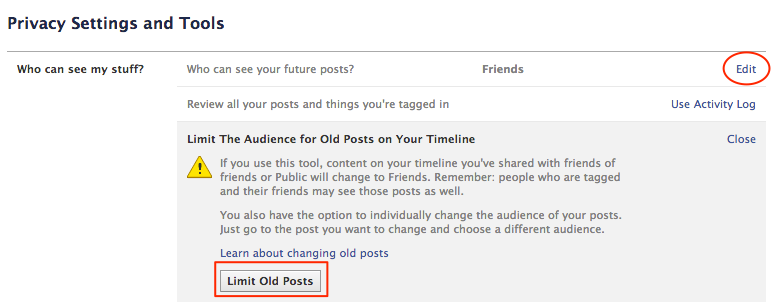
How do I hide my photo albums?
Go to your profile page and click on "Photos," then "Albums." You can configure who has access to each album.
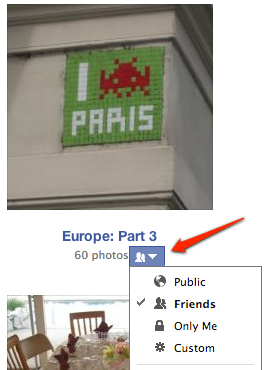
Note that tagging others in a photo by default gives their friends the ability to see that photo. Also note that removing a photo from your Timeline does not remove it from being searched, especially if it is someone else's photo.
In order to make sure that photo is not searchable, you must detag yourself or report the photo. Facebook has another great video about how to do just this. To detag yourself, click on a photo, and on the bottom of the picture click on "Options." Next, click "Report/Remove Tag." This gives you the option to remove your tag, as well as to notify the poster that you'd like the photo to be taken down.
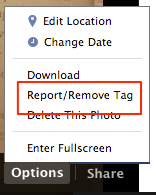
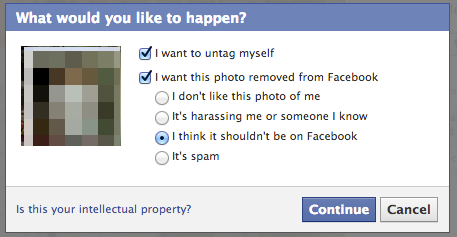
How do I hide my "Likes"?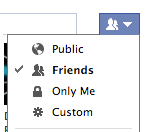
Go to your profile page and click on "Likes." Click "Edit" on the top right. From there, you can edit who can see your liked pages in each individual category.
Do I actually "Like" these things?
While you are configuring your "Likes," we encourage you to take a moment to reassess the pages you have listed. A few years later, you may not like "Free Booze Fridays" anymore. Unliking is as simple as going to a particular page, hovering your mouse over "Liked," and clicking "Unlike."
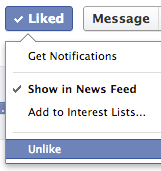
Update: How do I hide my friends and relationships?
Besides locking down your own personal information, it turns out that your friends and relationships can appear in searches associated with you. Because they have no control over how they appear in such searches, we strongly encourage you to do the altruistic thing and lock down your friendship settings. Here's how to set your privacy settings to keep your friendships and relationships—and therefore related search results—limited in visibility to only whom you want.
First, go to your profile and click on "Friends." On the top right of the page, click on the "Edit" button. This allows you to select who can see your friend list.
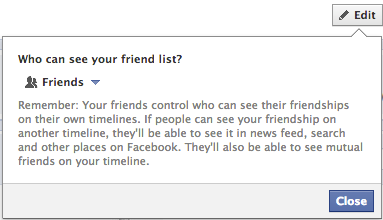
Next, you should adjust the settings of your relationships and family associations. Go to your profile and click "Update Info," then scroll down to "Family" on the bottom left. When you click "Edit," you can choose the specific privacy settings for each relationship.
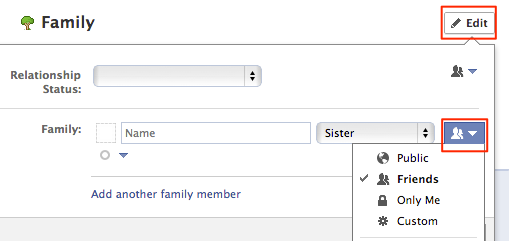
Keep it up!
The most important think you can do is to check your privacy settings often—especially after new features are released. Facebook has done a better job of making new privacy settings more accessible while also notifying users of any changes. Their explanations, however, can lose sight of bigger picture concerns. Keep checking back on EFF's blog for more updates and how-tos.


